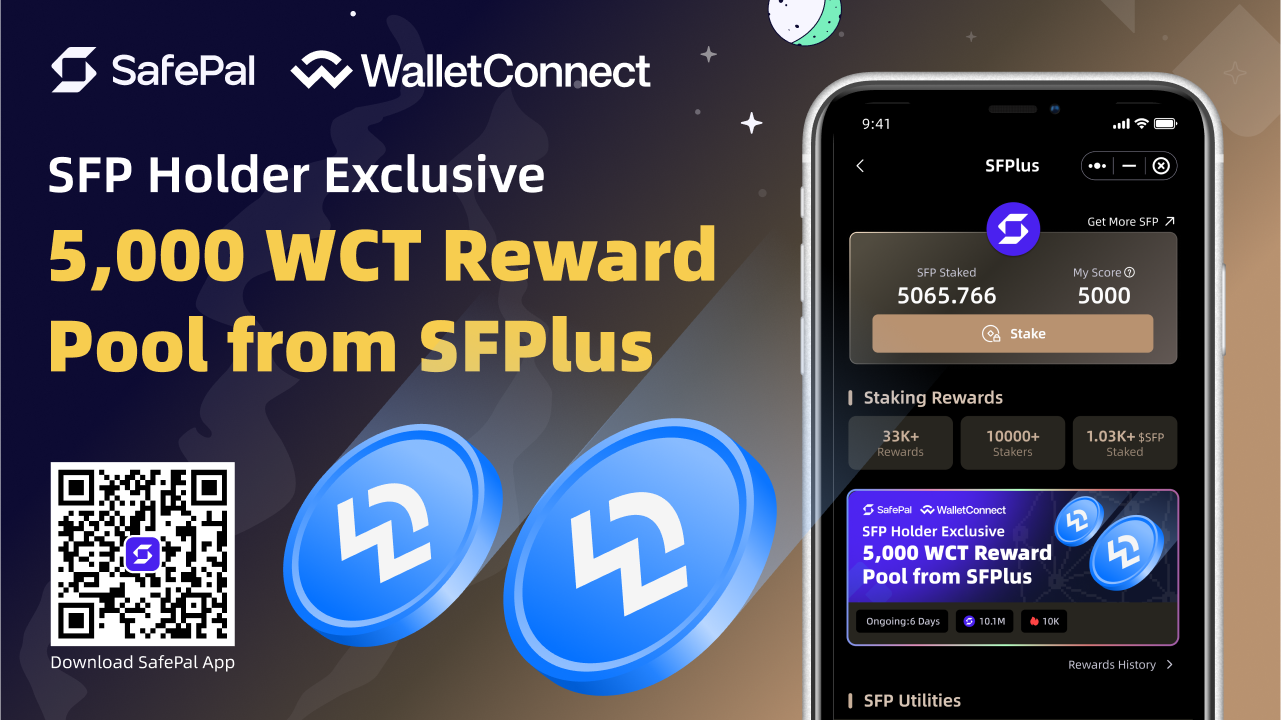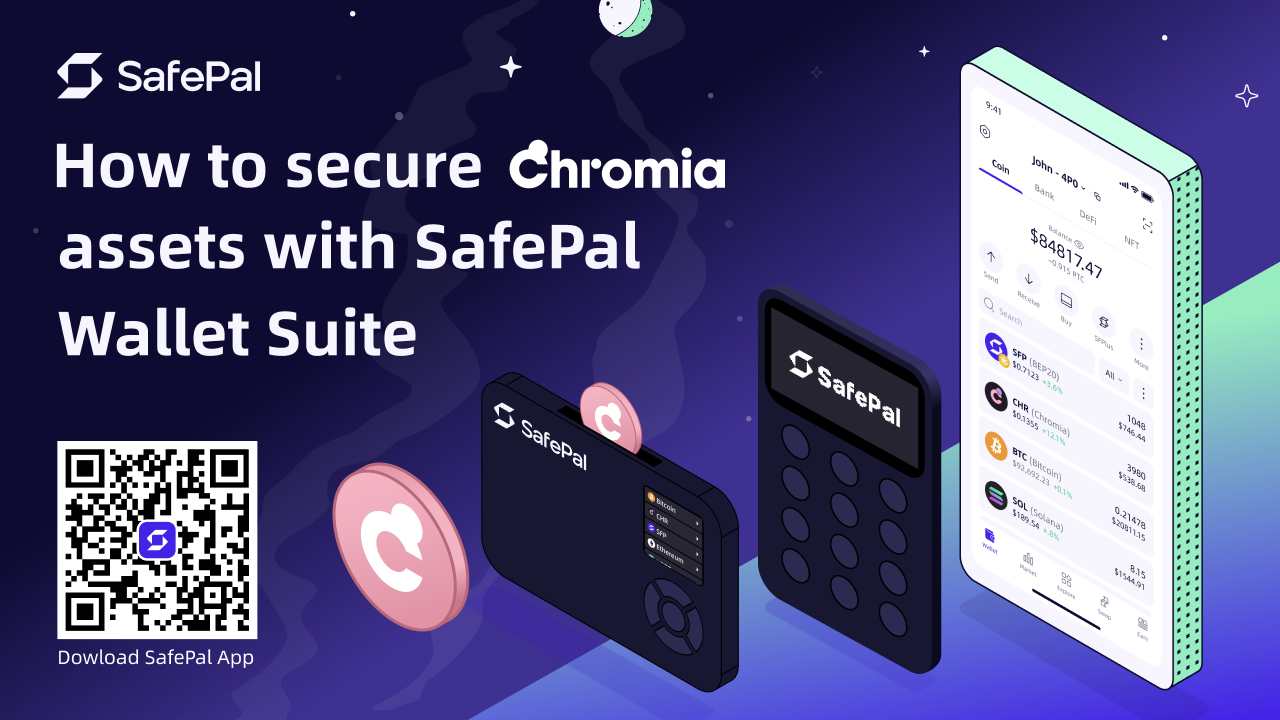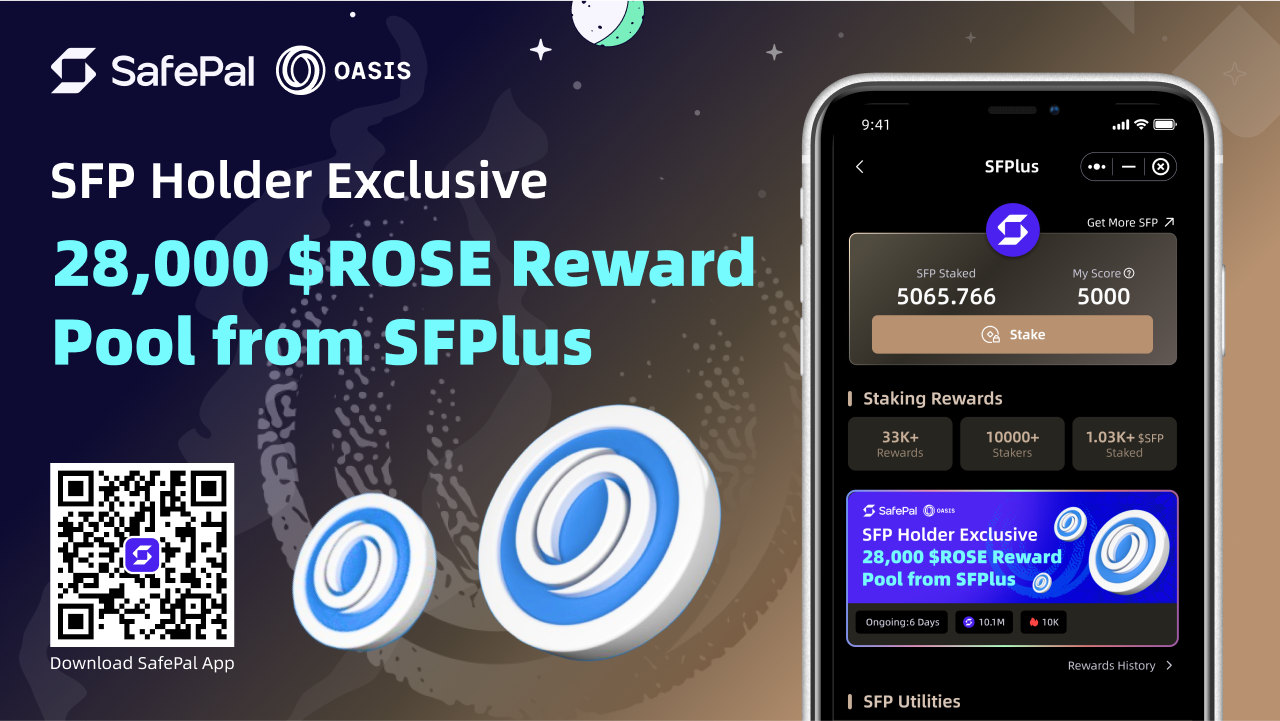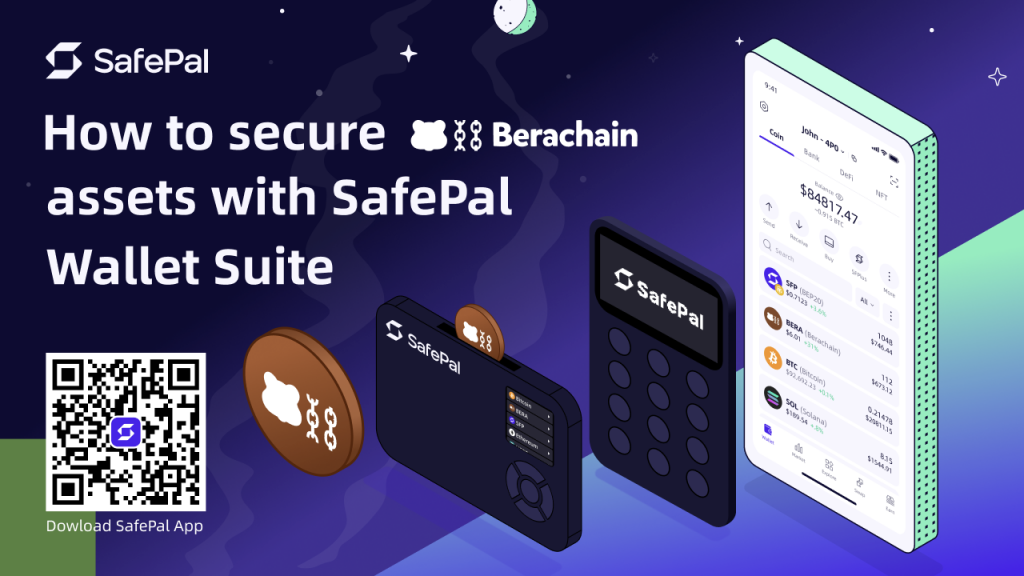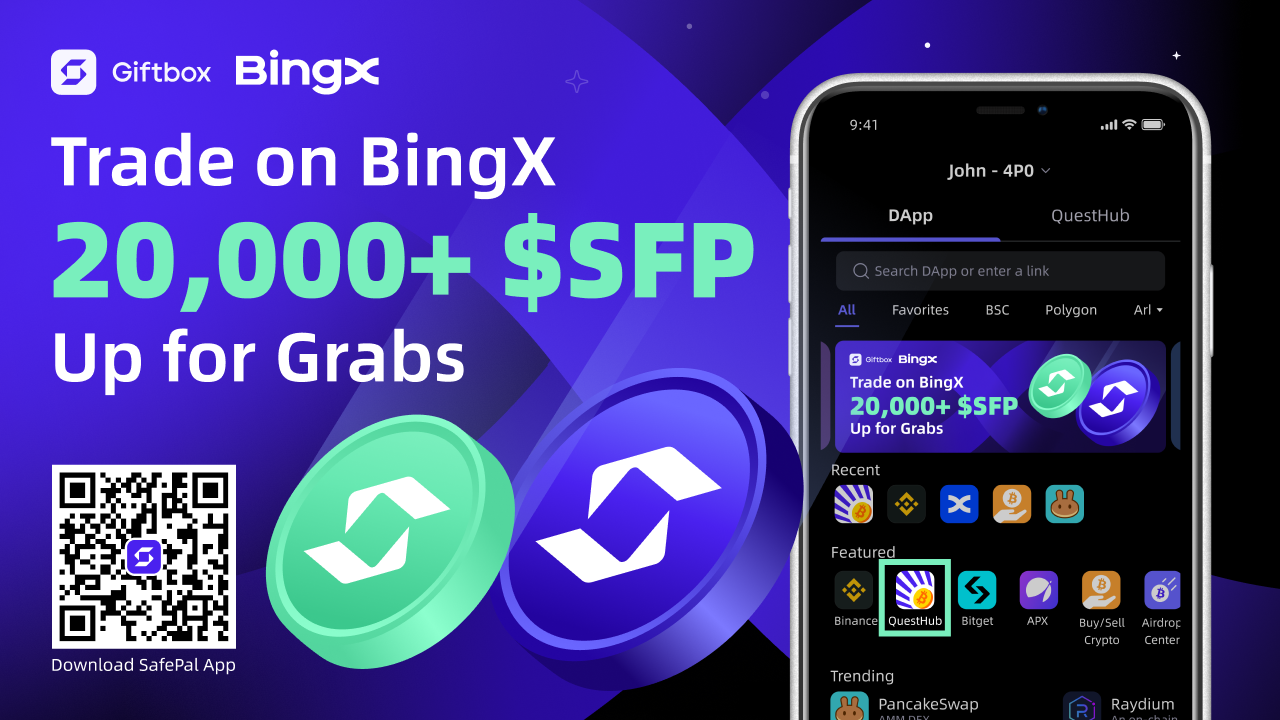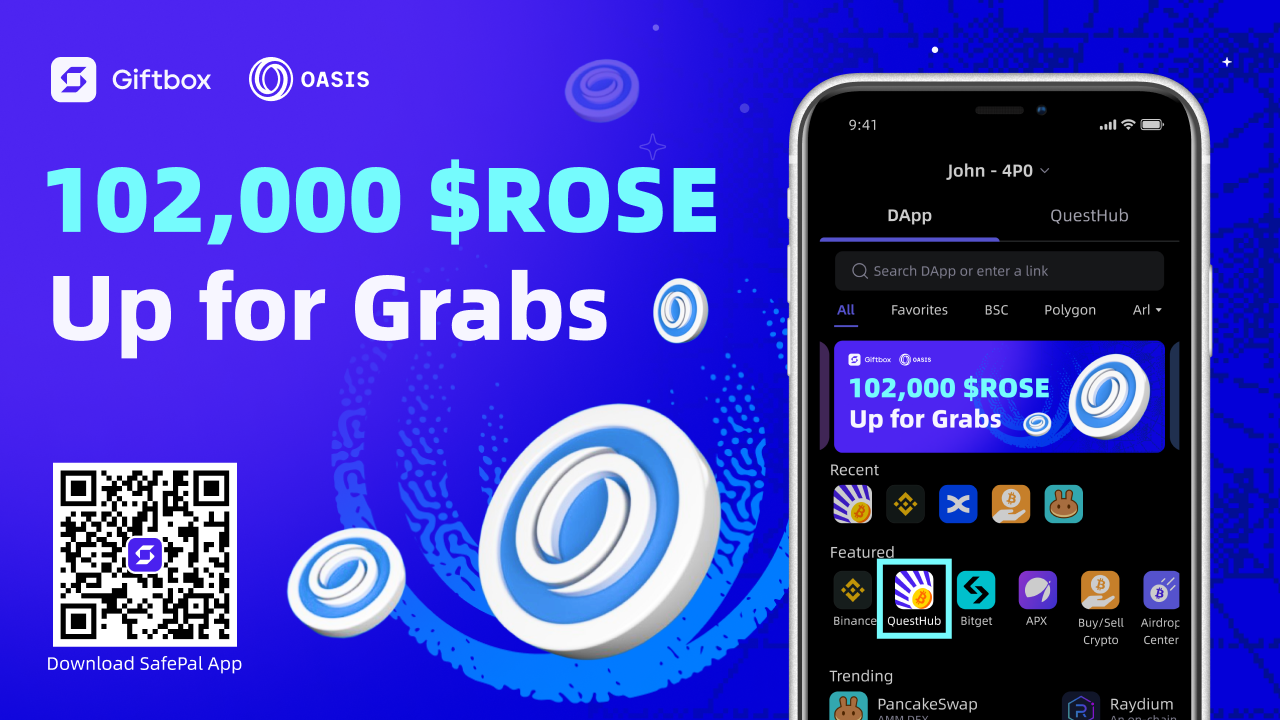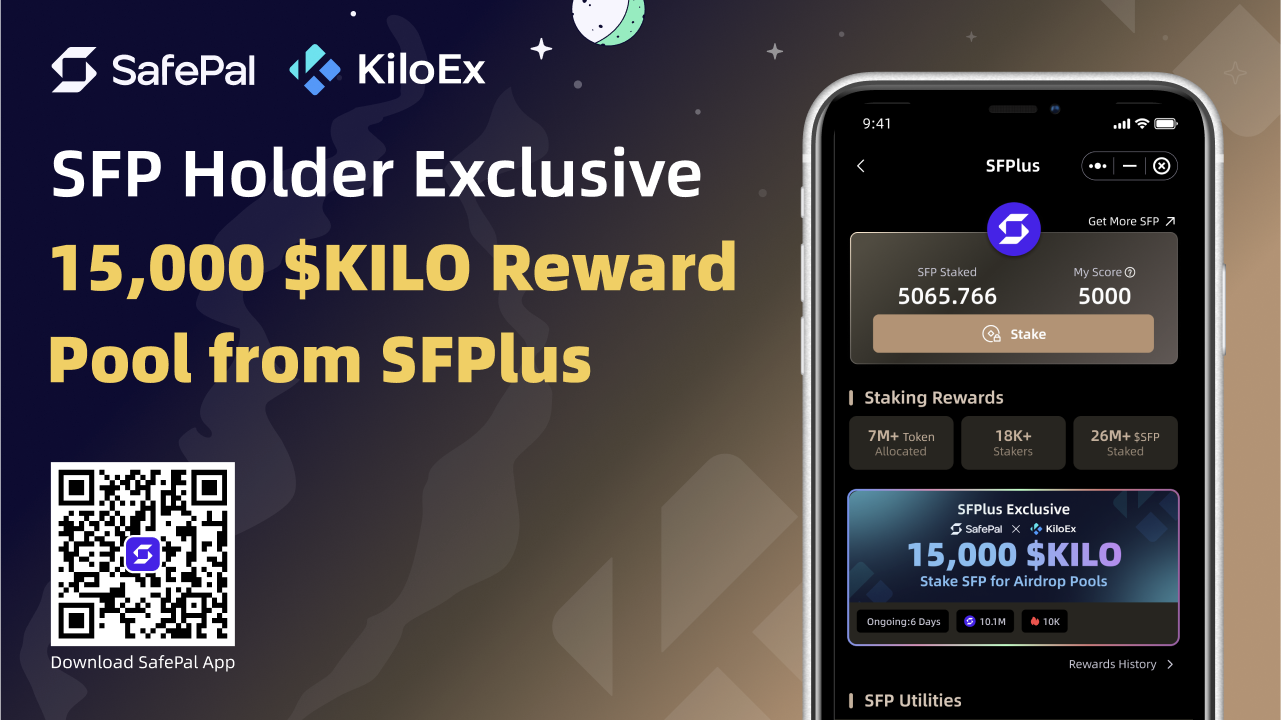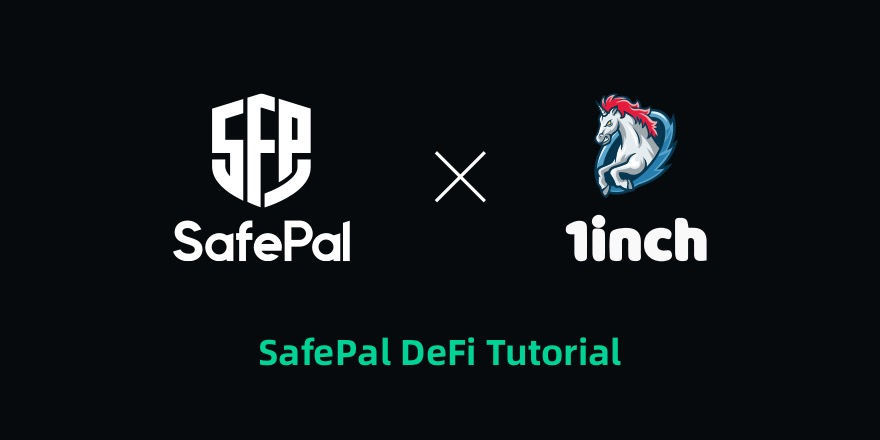
SafePal is proud to support a fellow Binance Ecosystem partner 1inch. One of the leading DEX Aggregators that offers users some of the best rates by identifying the most efficient swapping routes across all leading DEXes. For users new to DEX, DEX stands for Decentralized Exchange. It is where users can swap between crypto-assets anonymously without centralized parties involved. Trusting in the code to execute the trades rather than order book exchanges.
How to setup 1inch Exchange in the SafePal App:
Step 1: SafePal App
Download the SafePal App
Step 2: SafePal Software Wallet
Create and set up a SafePal Software Wallet via this link
Step 3: How to use 1inch Dapp
Go to the DApp Store and select the 1inch DApp highlighted in the red box
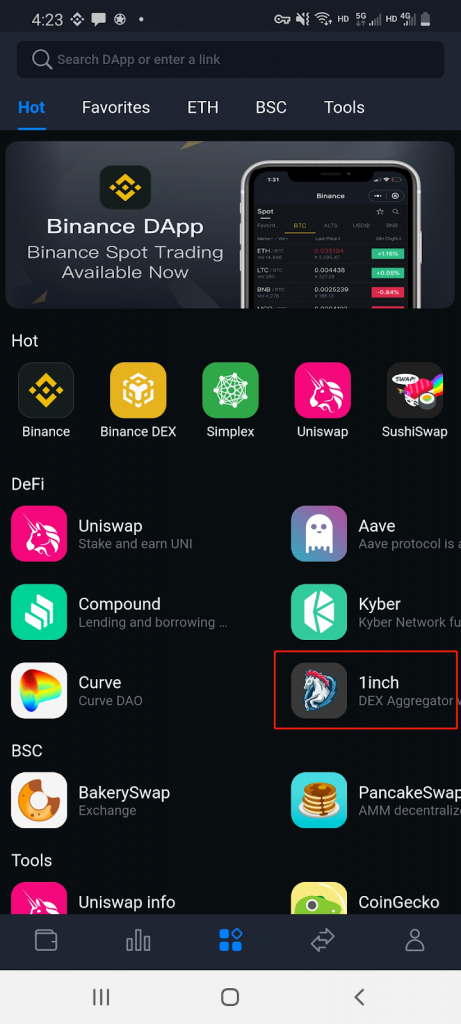
Upon selection, a notification message will appear indicating that you are using a 3rd party, Dapp. Simple confirm and the 1inch Dapp will begin loading its latest version.
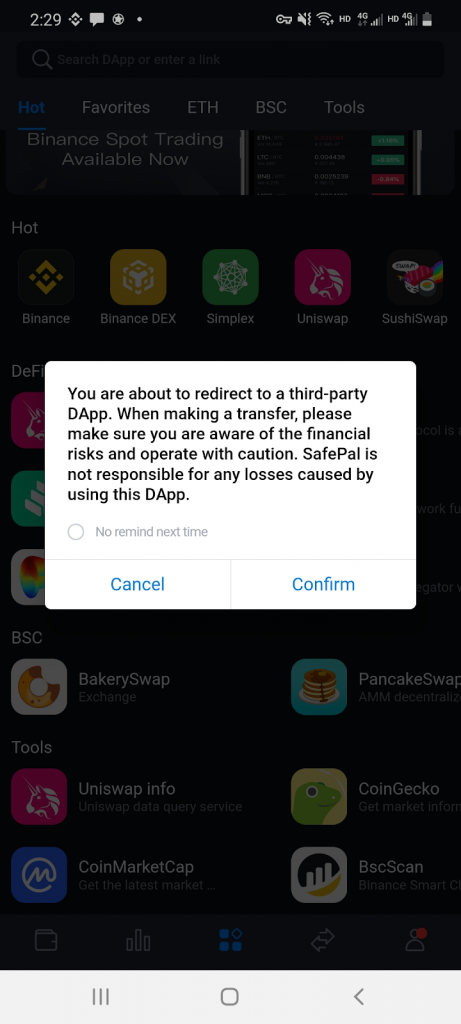
After the 1inch Dapp loads and updates, you will be presented with the following page.
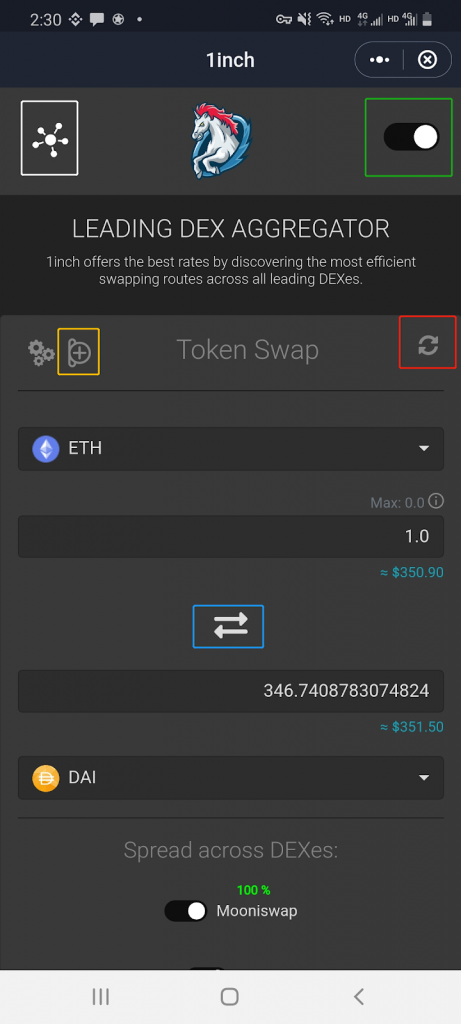
This is the main page in which users will see when they open the 1inch Dapp
- The box highlighted white on the top left, is the wallet page. By selecting it a message will display indicating the wallet you have decided to connect using 1inch. It will look like the below image if connected using Wallet Connect.
- The highlighted box in green allows users to switch between a black UI or a white UI
- The highlighted box in orange allows users to add custom tokens
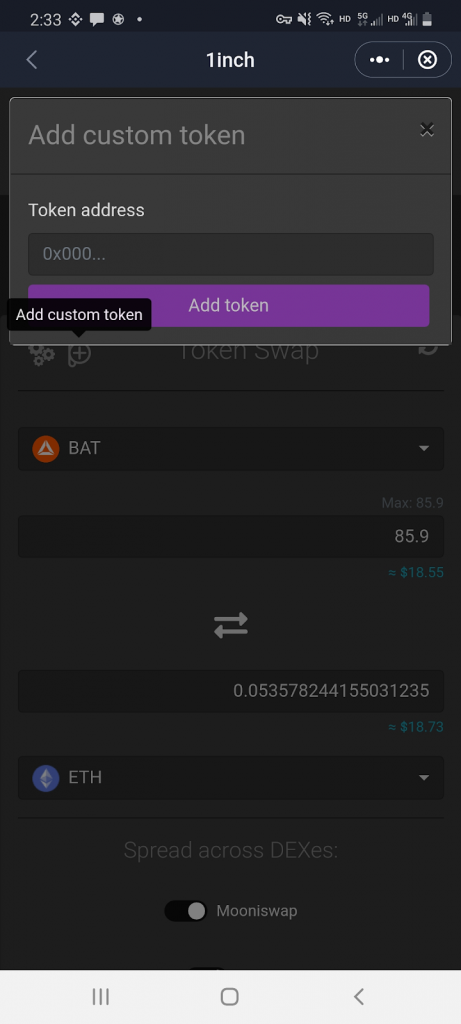
- The highlighted box in red allows users to refresh the page.
- The highlighted box in blue allows users to switch between the 2 selected swap pairings.
How to connect your wallet to 1inch Exchange
Step A
The first thing that users must do after launching the 1inch Dapp is to connect a wallet to the Dapp. You can do this by scrolling down the page to the orange button that displays CONNECT WALLET.
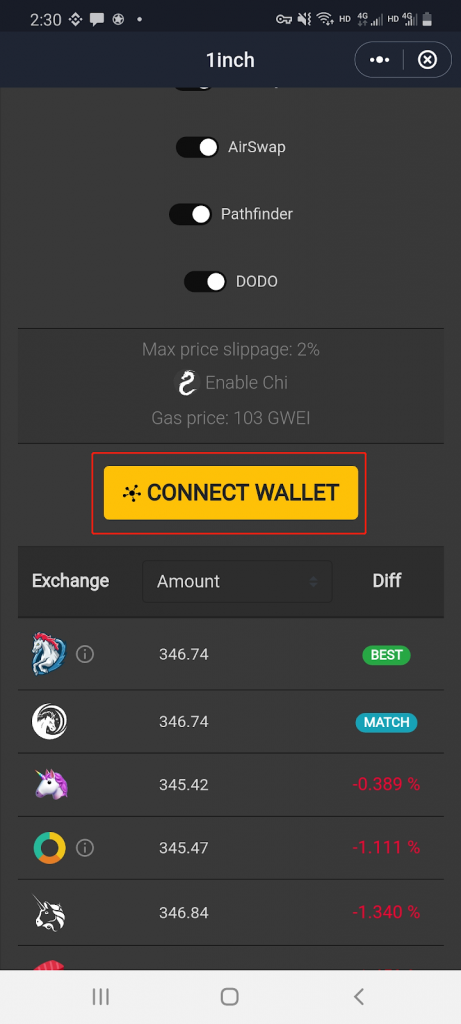
Step B
Since SafePal supports Wallet Connect, users must select Wallet Connect and check the above Terms of Service in order to Connect the Wallet.
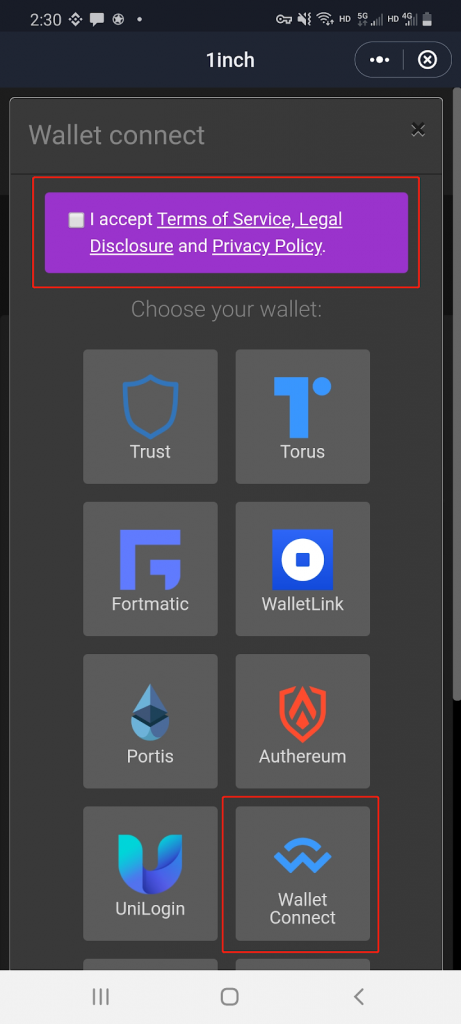
Next, you will be shown the Wallet Connect’s Connect page of which users simply select connect and choose the SafePal wallet they wish to connect to use the 1inch Dapp. In this case, we have select the S91 Software Wallet to be connected.
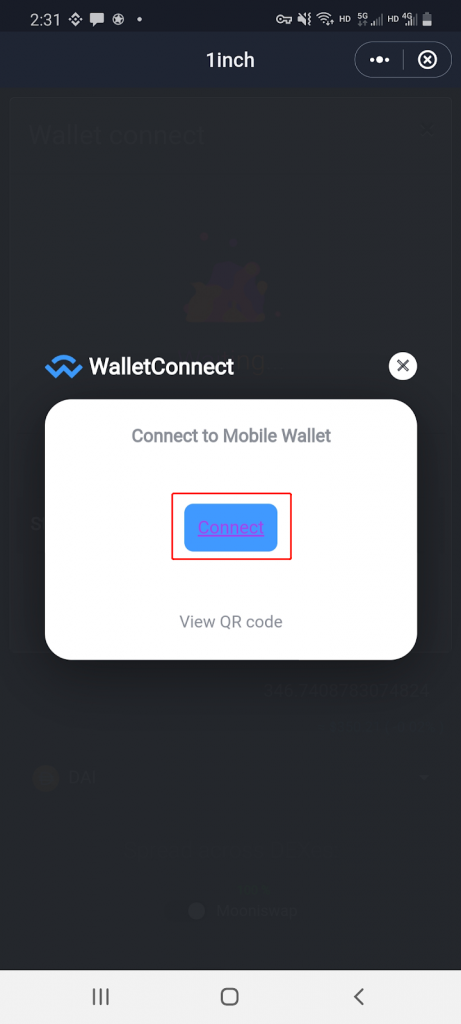
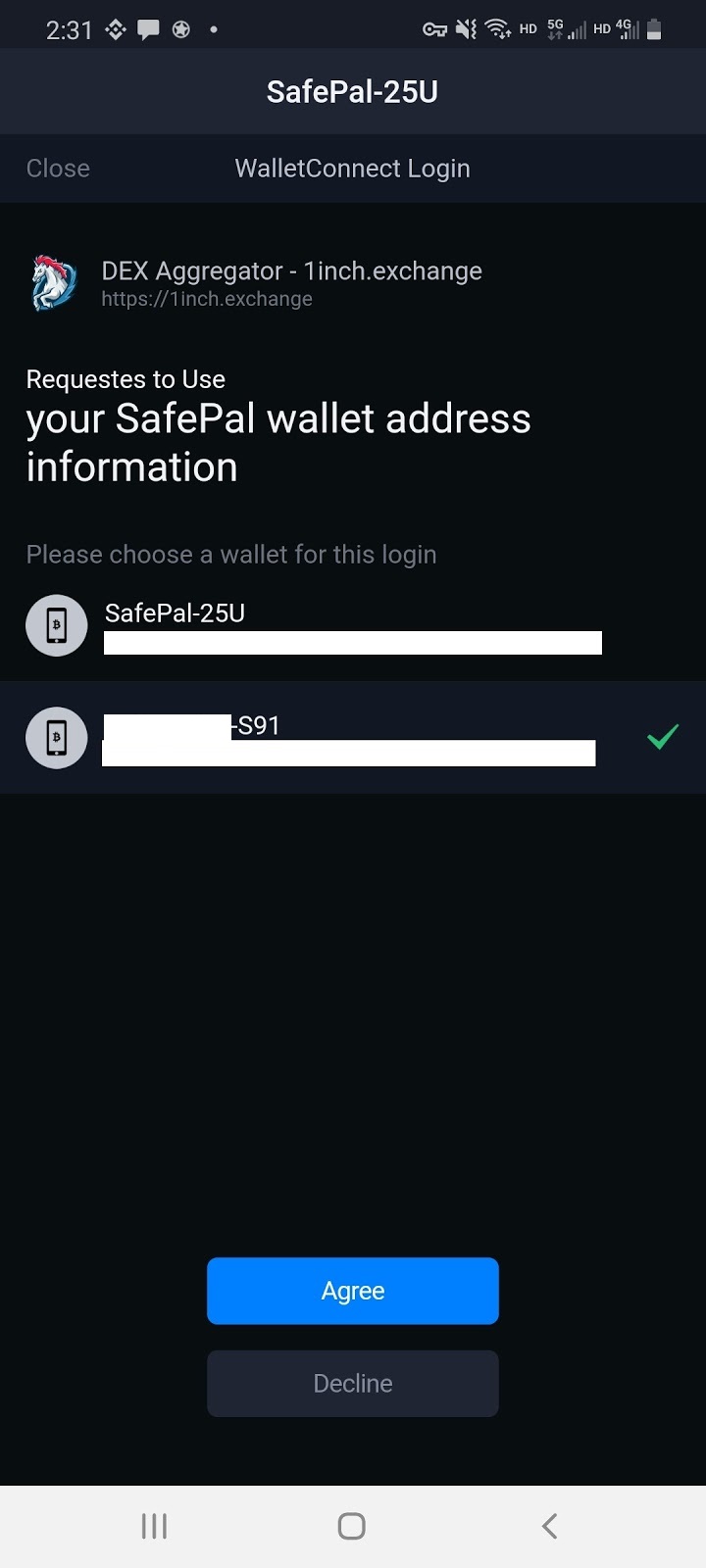
Upon wallet connection, to confirm that your software wallet has indeed been connected you will see that the following wallet address should match your software wallet address.
You will also see the following be displayed as well as the crypto assets that existed within your software wallet will now be displayed within the 1inch Dapp balance.
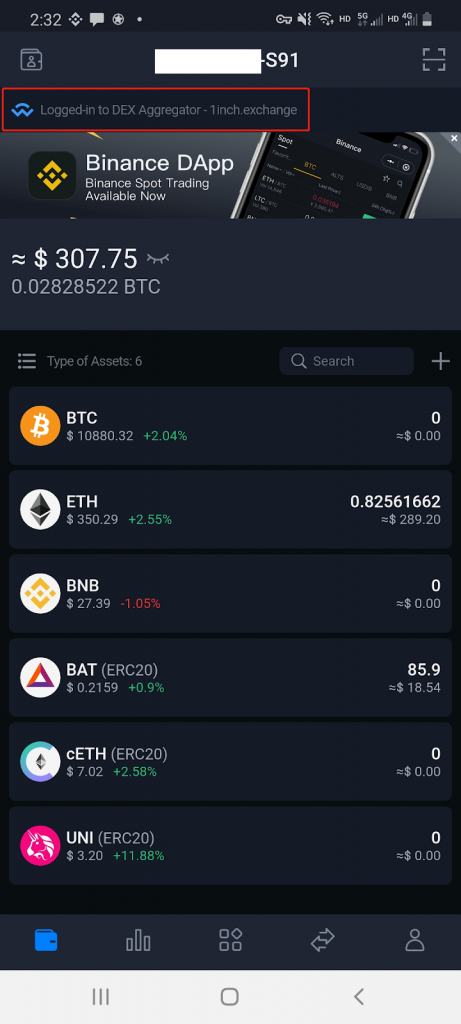
How to swap for crypto assets via the SafePal 1inch Dapp
Step 1:
Select the pairings you wish to swap, in our guide we have decided to swap 0.1 ETH for 0.75 AAVE. Since our wallet has been successfully connected users wallet balance will be displayed within the 1inch Dapp.
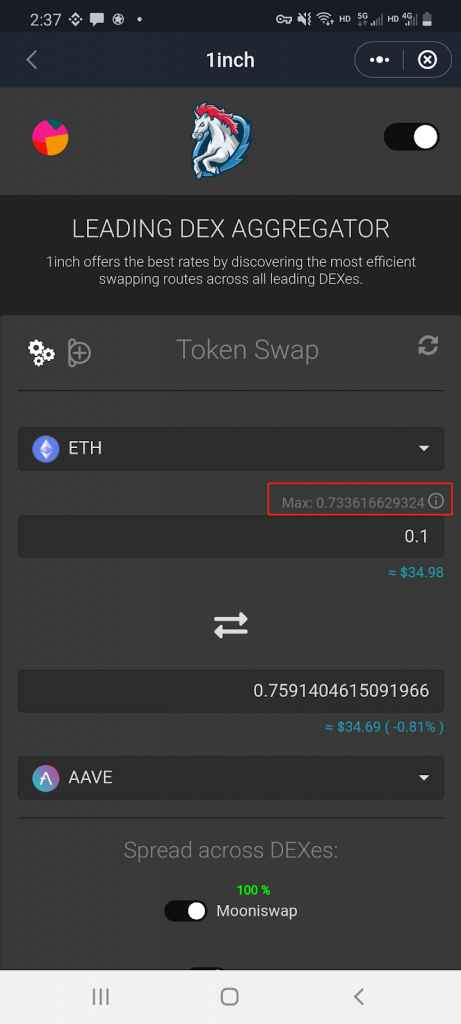
Step 2:
Select and set up the price slippage as well as GAS fee before selecting SWAP NOW.
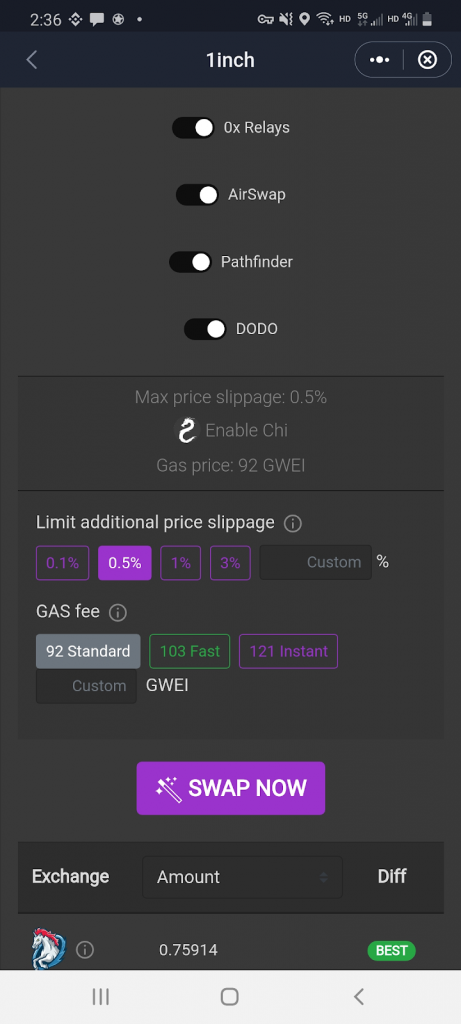
Step 3:
A verification message will appear after tapping SWAP NOW to confirm your previous selections.
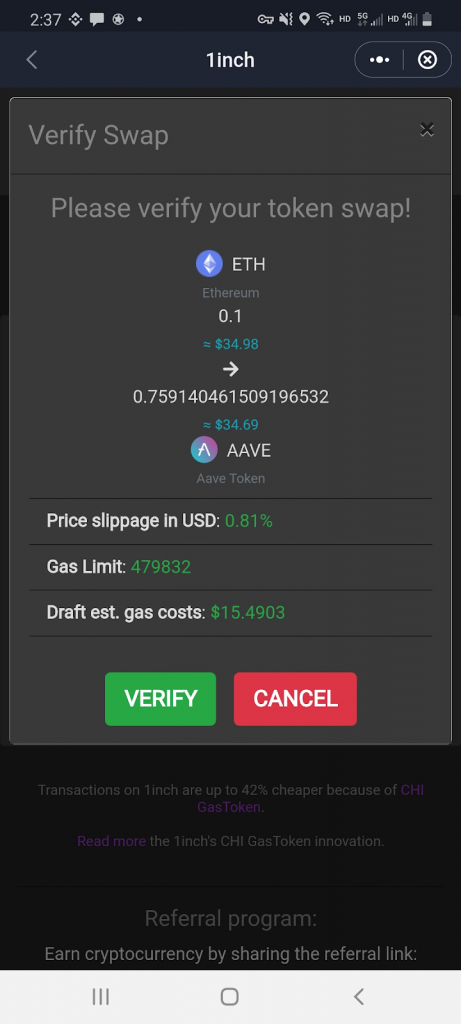
Step 4:
After the verification process, users will be requested to confirm the transaction as well as enter the security password to proceed forward with the swap.
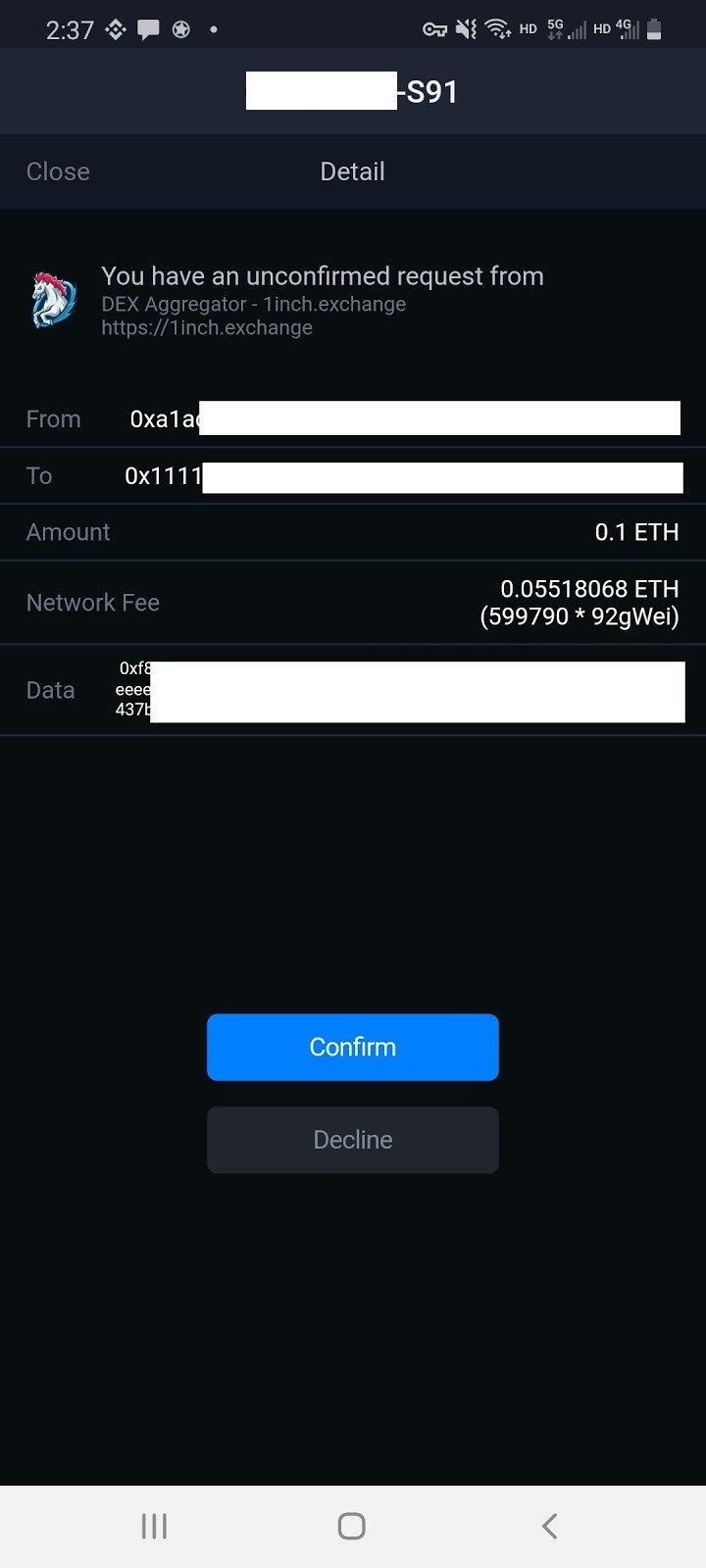
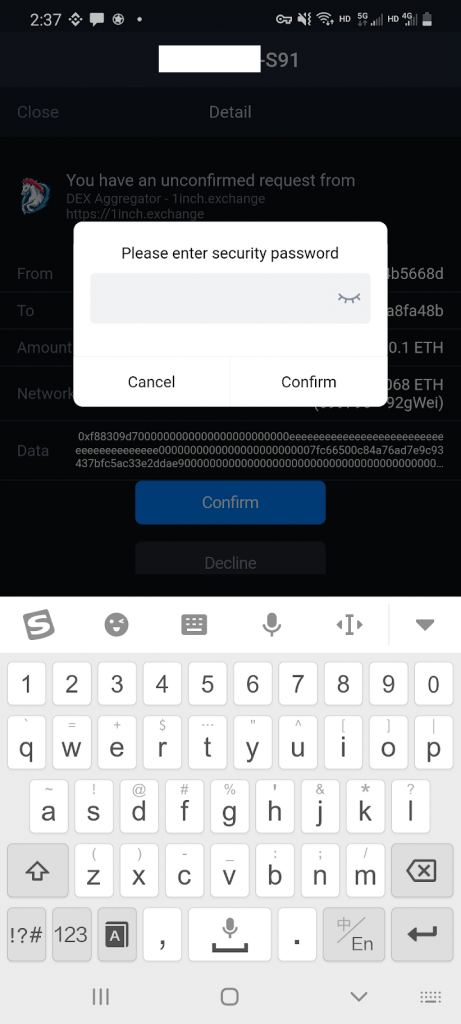
Step 5:
Once the security password has been entered the Swap transaction will have been authorized and users will be shown the following message. Shortly after your new swap results will be shown within your wallet balance in the SafePal App indicating that we have successfully swapped ETH for AAVE.
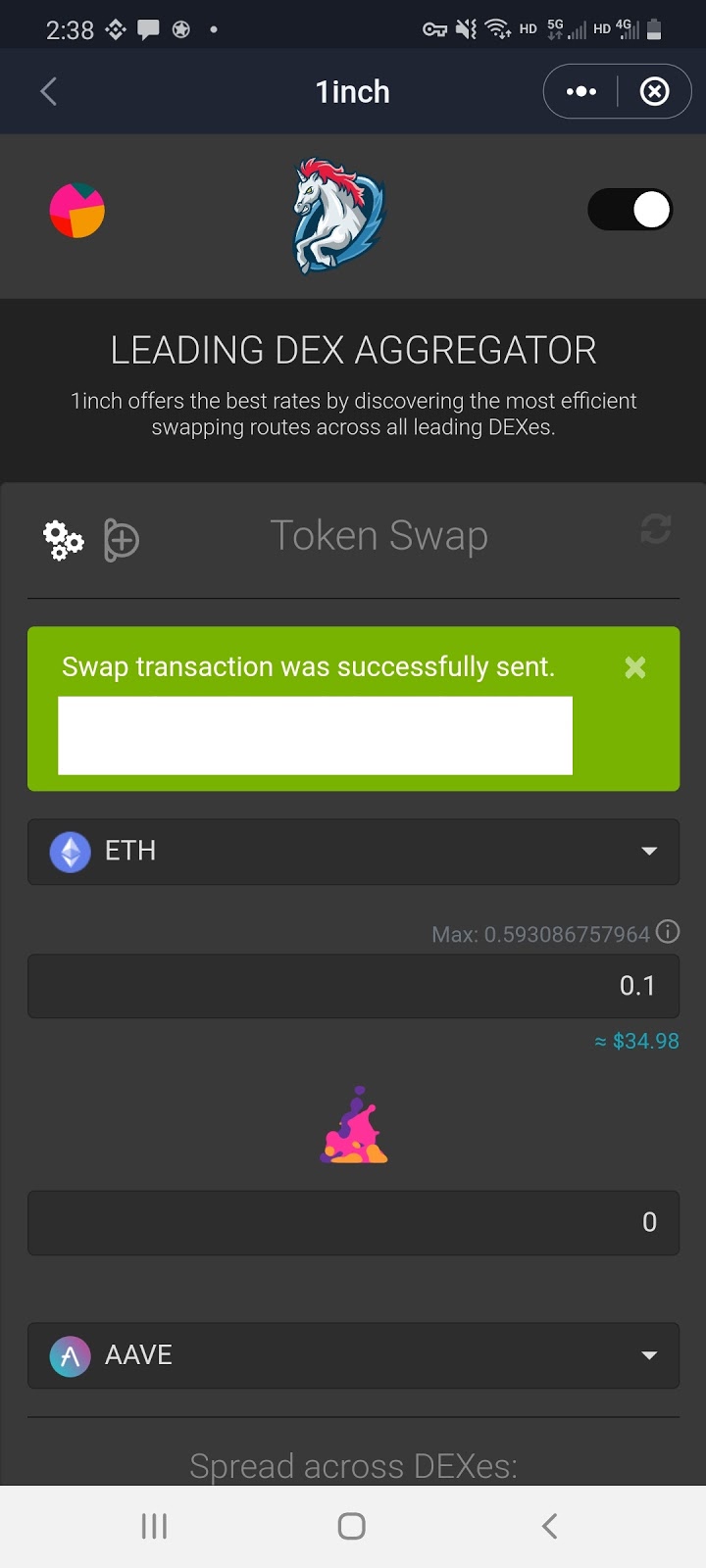
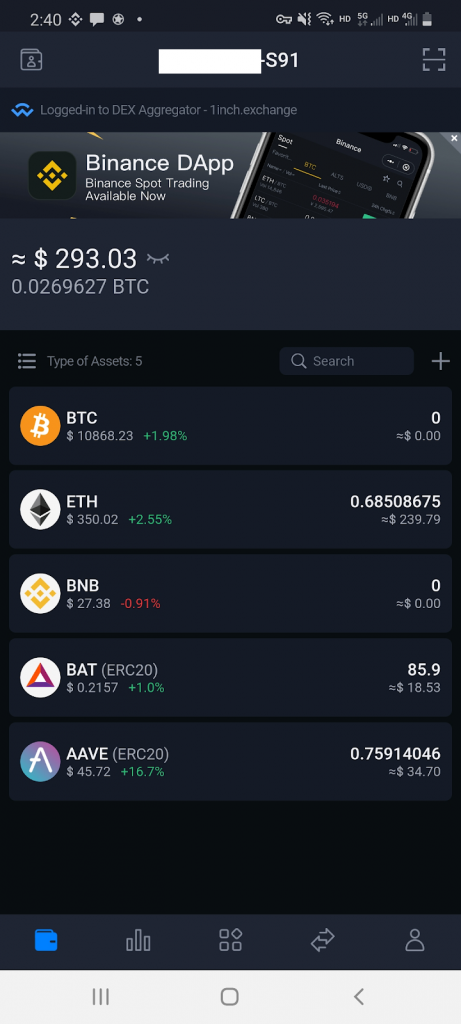
This completes the tutorial on using the 1inch Exchange Token Swap feature within the SafePal App. If you encounter any issues or concerns, please kindly email our support team support@safepal.io
DISCLAIMER:
Please consult your own advisors regarding financial advice. The information represented below in the pictures, texts, charts, and graphs provided within are for informational purposes only and should not be relied upon as financial advice or legal advice when making any purchase decisions or investments.