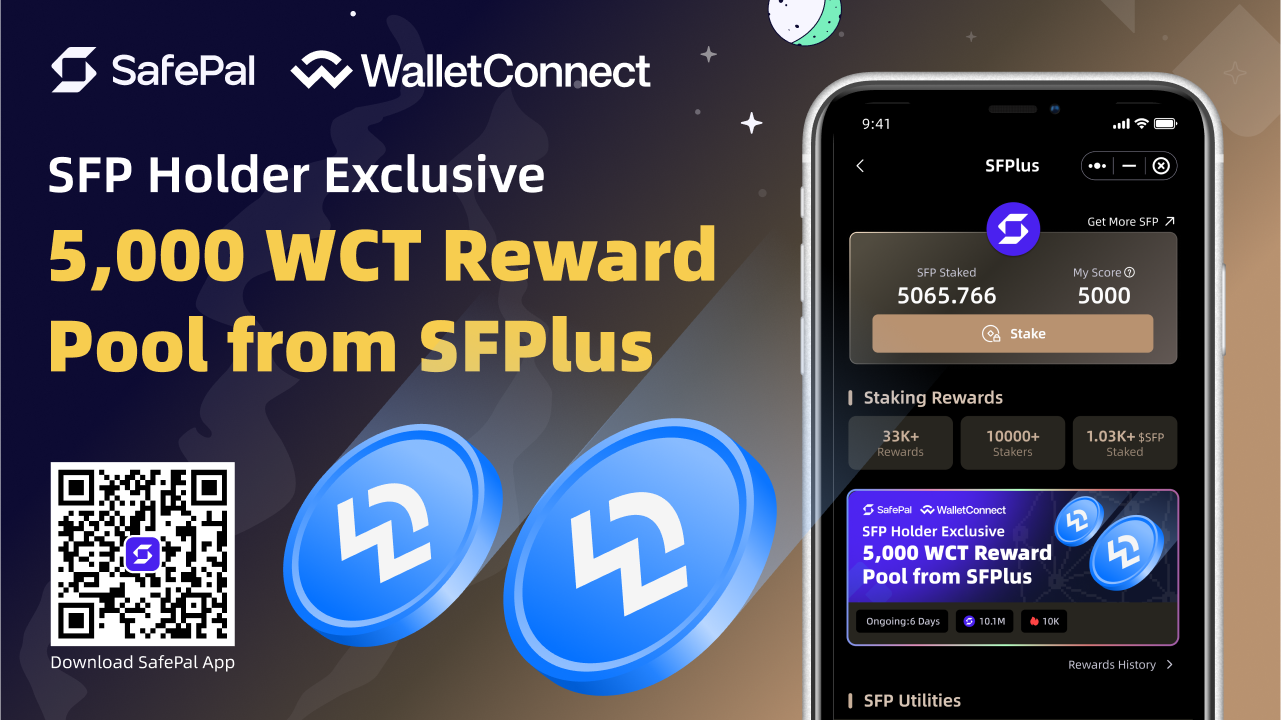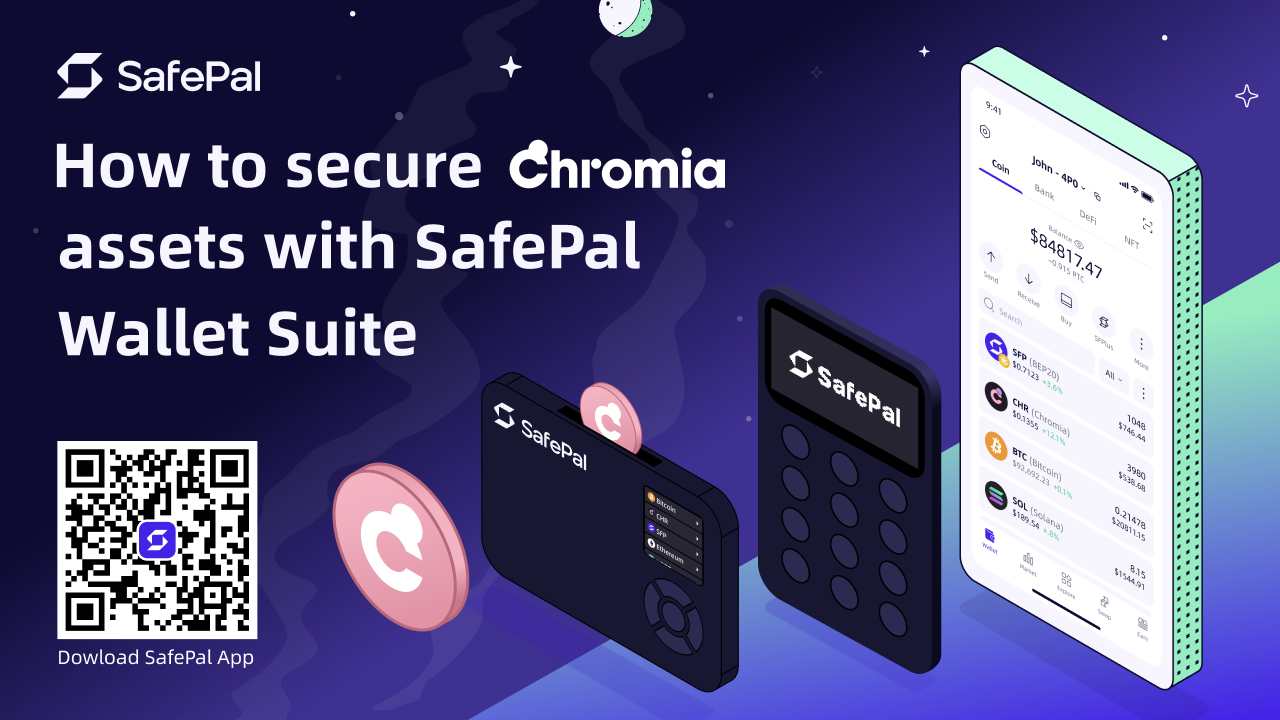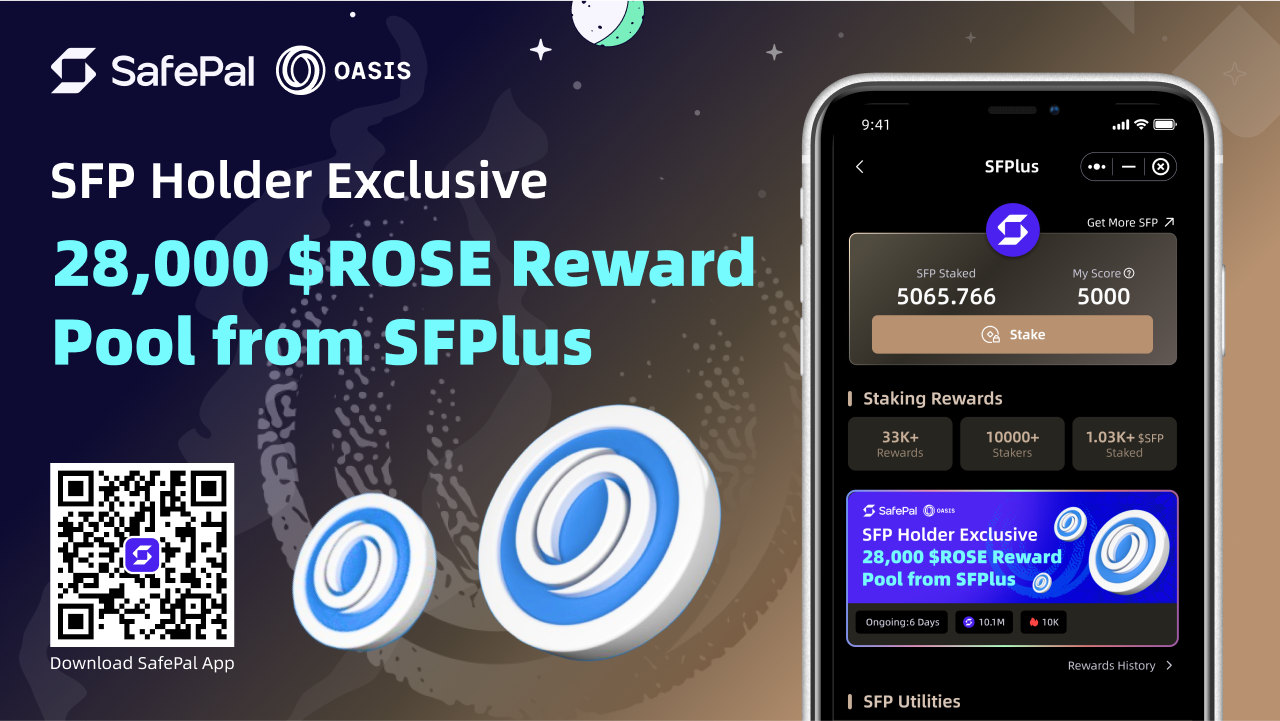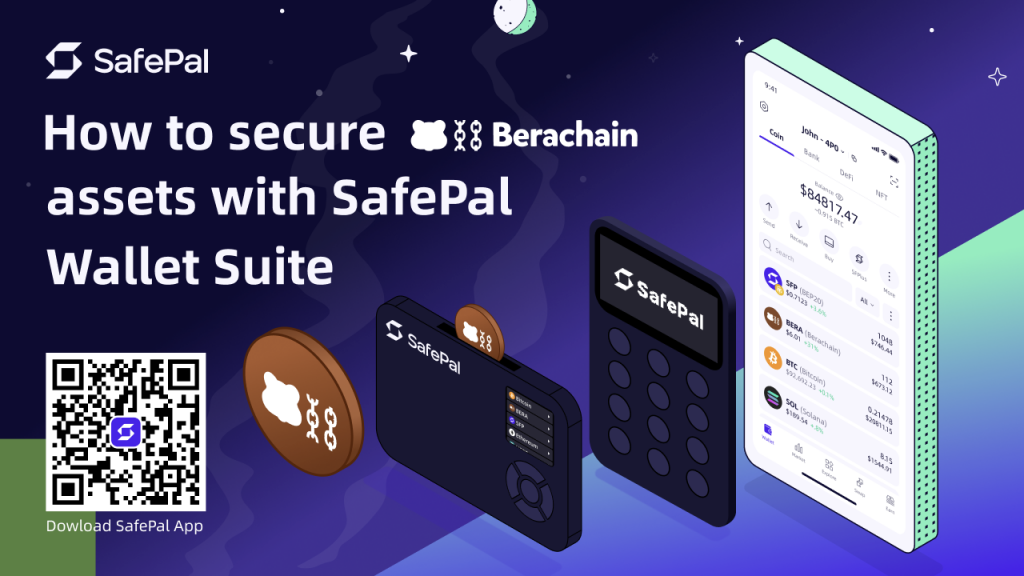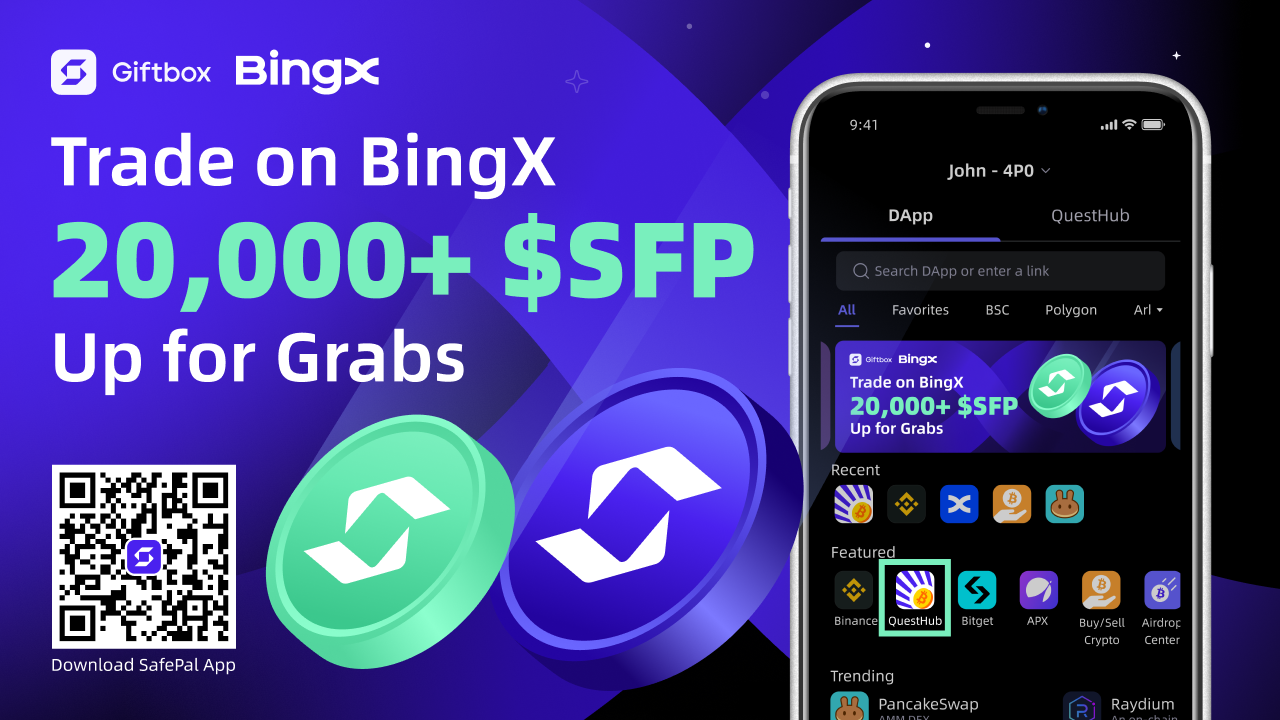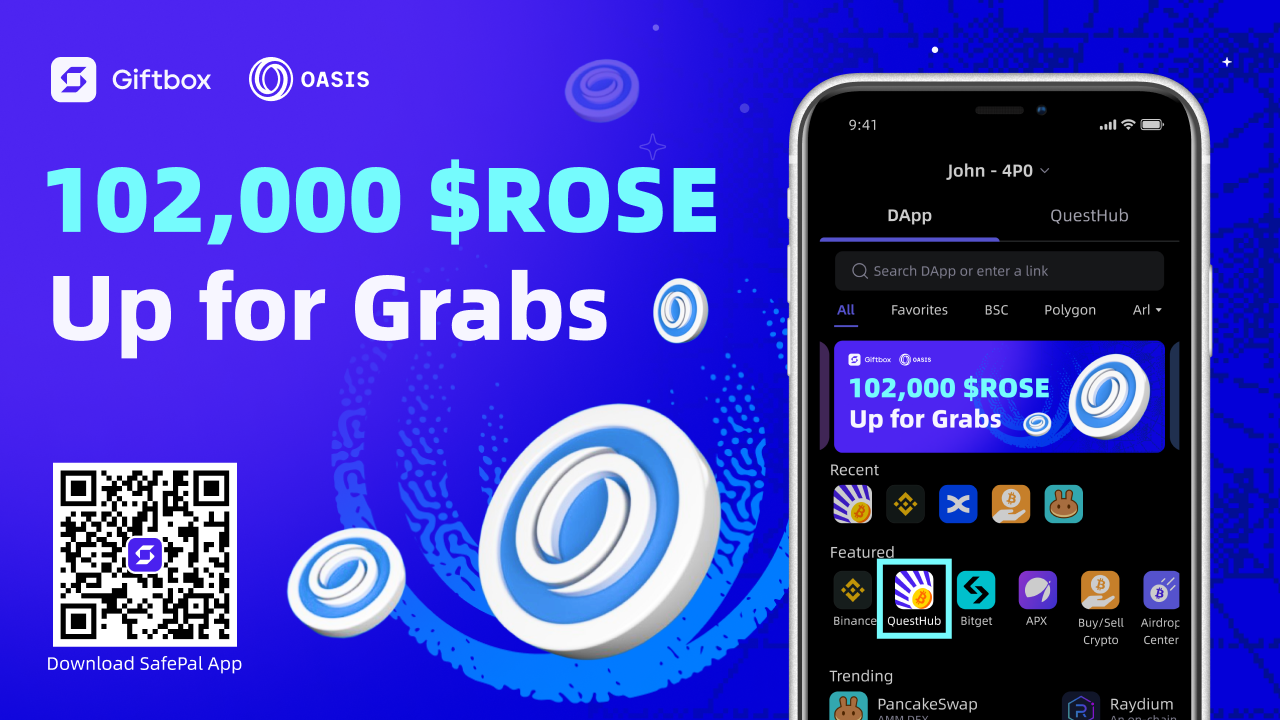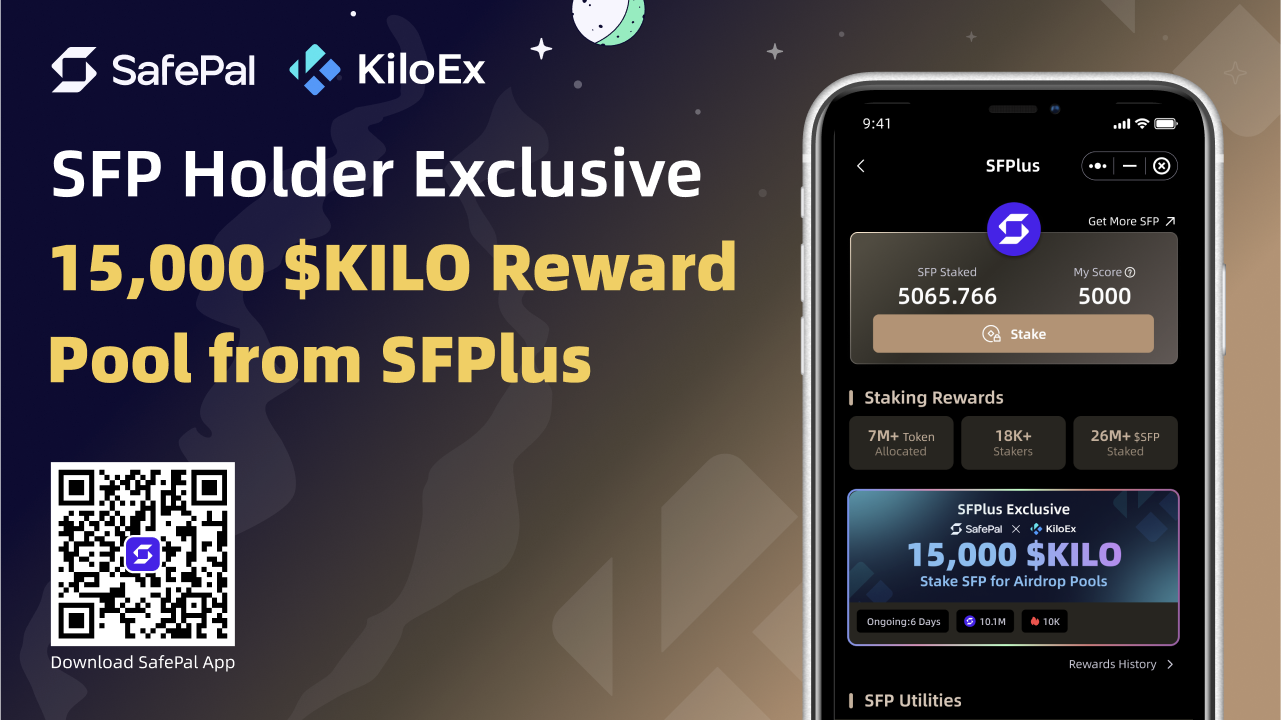Introduction of Binance Smart Chain (BSC)
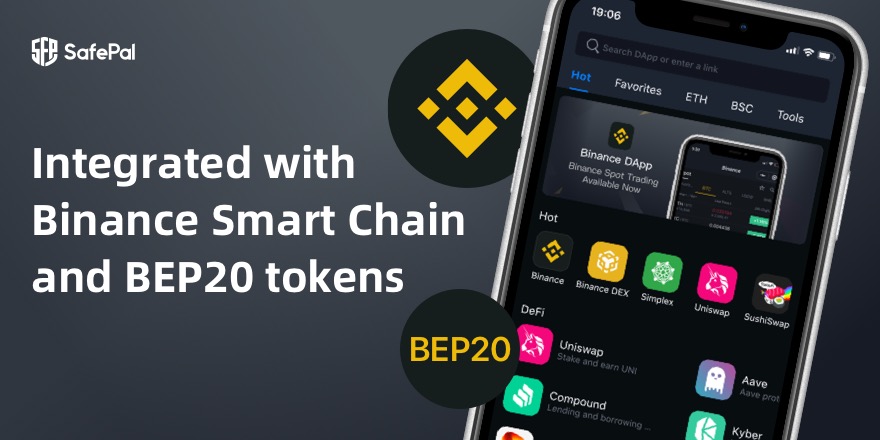
Binance Smart China also known as BSC and its BEP20 Protocol has now been supported by SafePal. SafePal a hardware wallet company backed and invested by Binance has recently launched many exciting features in supporting BSC and Dapps within the ecosystem like PancakeSwap and BakerySwap. Download the SafePal App here to check out these exciting new features
What is BSC?
As mentioned on the official Binance website
This dual-chain architecture will empower its users to build their decentralized apps and digital assets on one blockchain and take advantage of the fast trading to exchange on the other.
BSC allows for cross-chain transfers and supports EMV-Compatible smart contracts and protocols. This new chain can communicate with native support of interoperability across cross transfers and other communications. The dual-chain architecture design has the advantage of fast trading and allows developers to design decentralized apps easily.
Highlights
- EVM Compatible
- Proof of Staked Authority
- Cross-Chain Transfer
- Cross-Chain Contract Event (Trade, Transfer) To Be Supported
- Block Time ~5 Seconds
Some of the benefits of Binance Smart Chain include:
- A rich and growing digital asset ecosystem powered by Binance DEX, the leading decentralized exchange
- Cheap transaction fees that reach as low as 1 cent
- High performance with a network capable of producing a block every 3 seconds
- Cross-chain DeFi mechanisms that increase DeFi interoperability
- A supportive Binance ecosystem that funds and bootstraps many DeFi projects
- A growing ecosystem of millions of users across Binance.com and Binance DEX
- A network of major crypto projects already collaborating with BSC
Step 1: Download & Install the SafePal Wallet Application
The first step is to download a SafePal App from the provided link. SafePal offers both a hardware and software wallet solution and the SafePal app is available for both Android and IOS users.
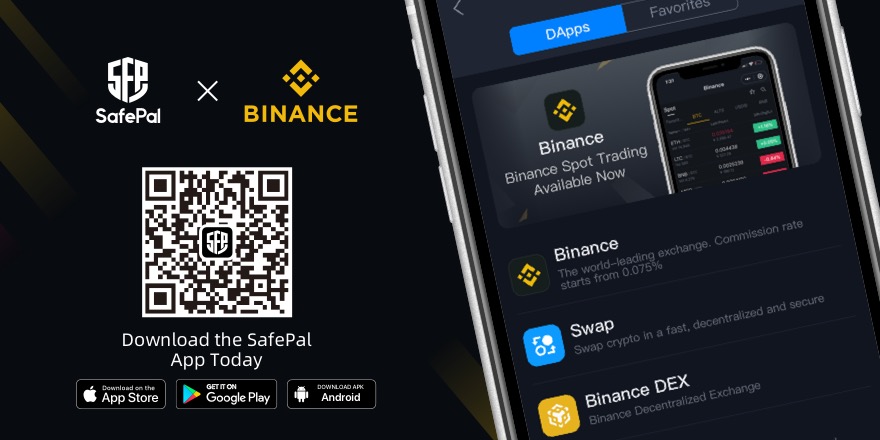
Step 2: Setup the SafePal App
After downloading the SafePal App from the App Store via Android or IOS, users can open the app and create a software wallet.
This will be the first page a new user sees upon opening the SafePal App for the first time.
Simply select Create Wallet (Highlighted in the red box)
Next, you will be lead to the following page, once again simply select Next (Highlighted in the red box)
The next page will request users to create a password for their SafePal App
After the security password creation users will then be asked to create a pattern password as an extra layer of security for their crypto assets.
Once the security password and pattern password has been created then you have officially completed the first step towards setting up a Software Wallet on the SafePal App.
To start our SafePal journey, we must first create a Software Wallet on the App.
Step 3: Create a Software Wallet
This is done by selecting Create Wallet once again, except this time a security password request will appear. Please enter the security password that you have just created.
The following step afterward involves naming your new Software Wallet and selecting the number of mnemonic phrases you wish to use. In this case, we will name the Software wallet SafePal and set the number of mnemonic phrases to 24. Afterward click Next

The new Software Wallet is now created however please backup your mnemonic phrase by selecting the Back up my phrase button and agreeing to all the notices.
Once users have successfully backed up your mnemonic phrases, the Software Wallet is now ready for SAFE use. You can check to see if the wallet has been successfully created by selecting the address tab highlighted in red on the upper left corner.
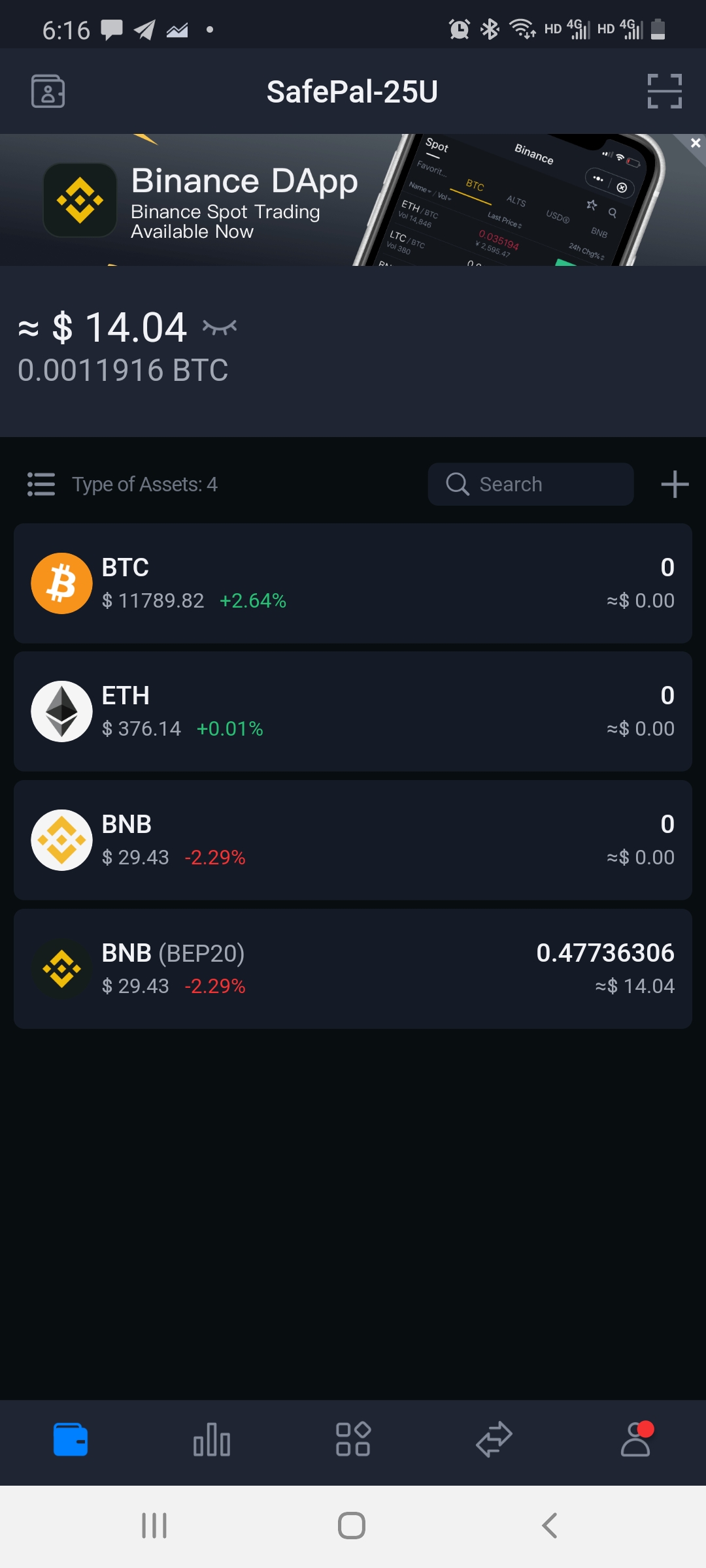
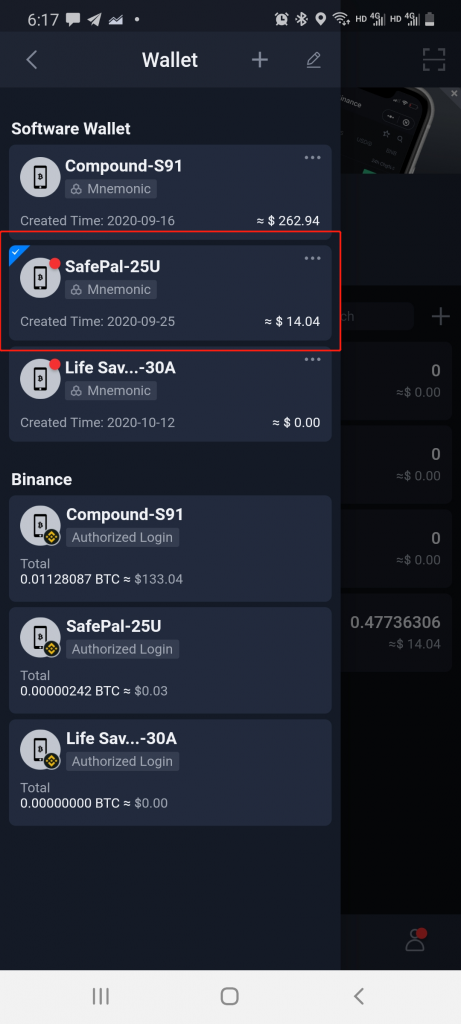
Step 4: Add BNB to Wallet Balance
In order to use BSC Dapps, users must add BNB (BSC) into their Wallet Balance to gain access to the BSC Dapps in the DApp Stores.
Note: THERE ARE 2 BNB in the SafePal App
- BNB (BEP2)
- BNB (BEP20) This is the Binance Smart Chain BNB (You must add this one)
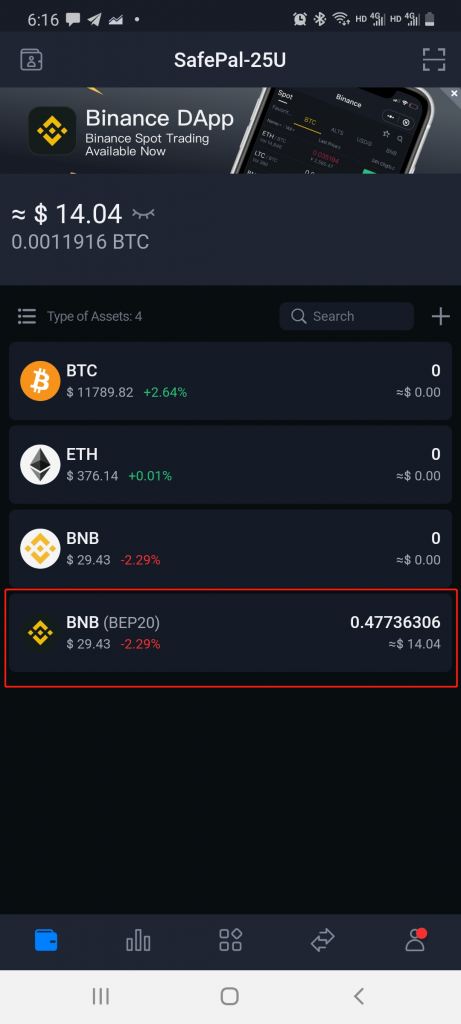
To add the BNB BEP20 into your wallet balance, please tap the + icon highlighted in the red box to access coin management.
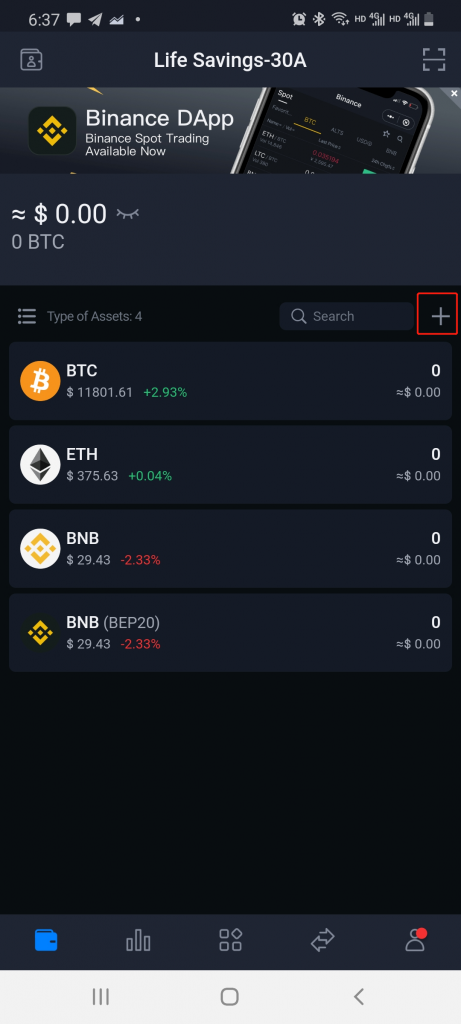
The + icon will lead you to the coin management page, in which you can find or search for the BNB BEP20 Coin. Select the Add Coin or the blue button next to the coin to activate the coin display.
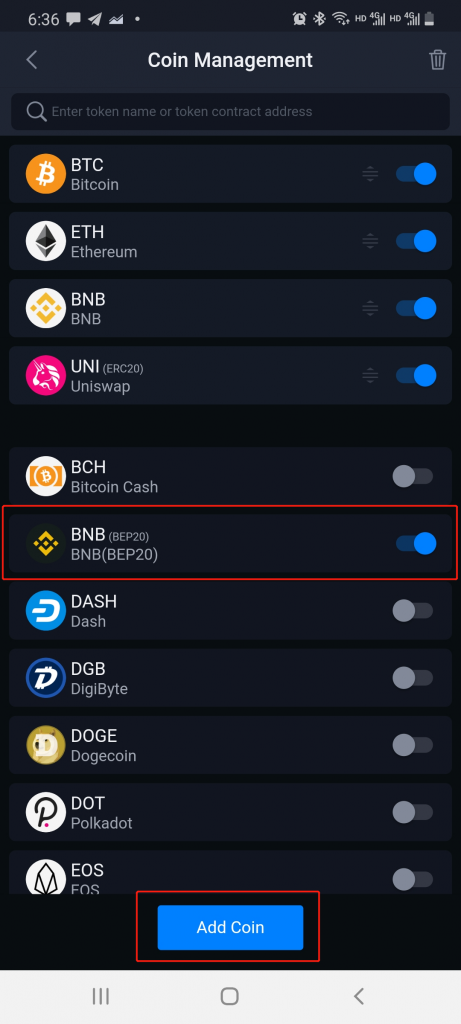
When you check back at the wallet balance, BNB BEP20 will be displayed and all BSC services will now be accessible within the Dapp store. You can visit the SafePal Dapp store and check out PancakeSwap and BakerySwap along with many more Dapps.
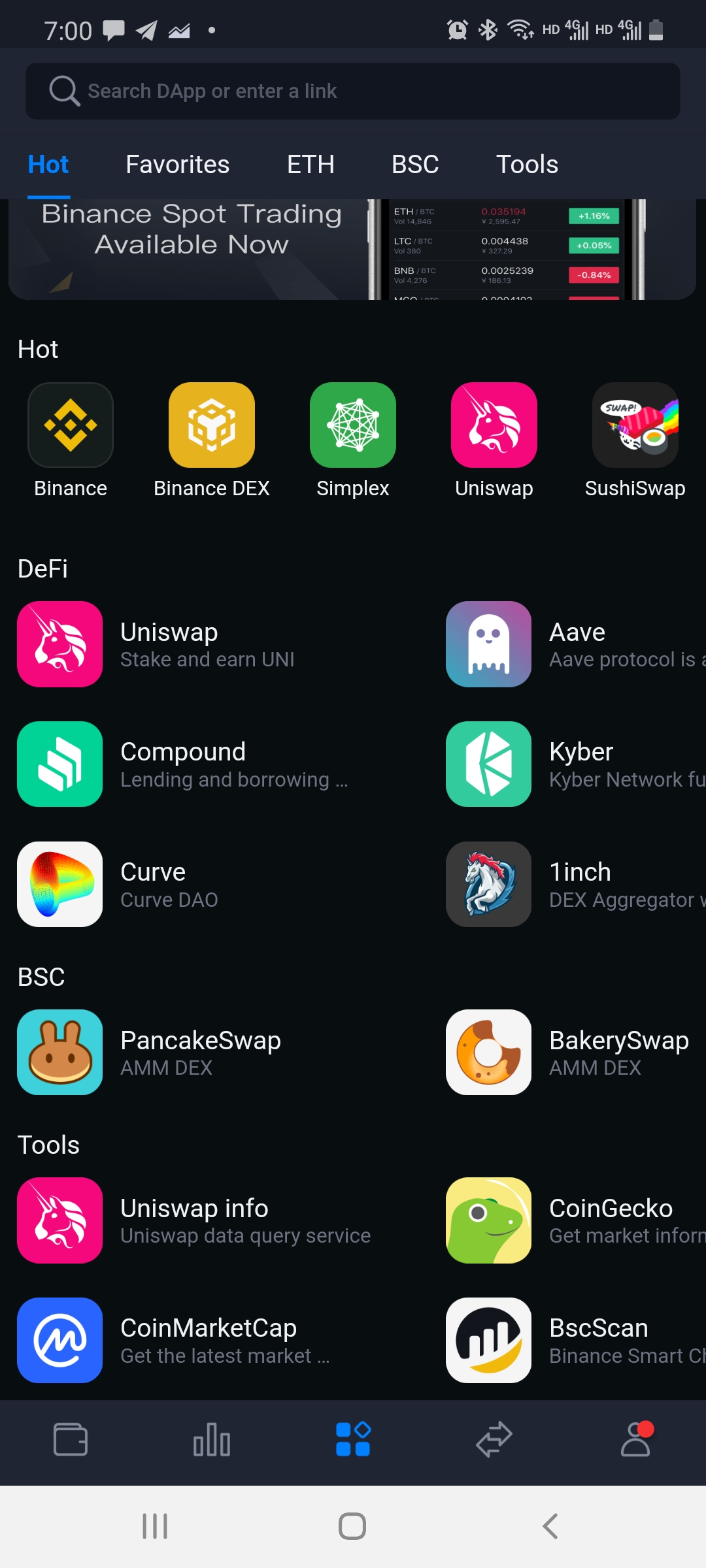
For more tutorials check out the following:
Add/Transfer cryptocurrencies using SafePal here
Binance Spot Trading Guide here
PancakeSwap Tutorial here
BakerySwap Tutorial